NOTE: This is a collection of information and links collected over the years that might provide useful information. A Safer Company LLC does not guarantee, endorse or approve any of these links or their scripts. Use these links to other websites at your own risk.
Screen Shots
It is easy to make screen shots.
- PCs - There are two ways to make a screen shot
on your PC.
- Screen Shot of everything on the Screen
- Arrange your computer screen the way you want it to look in the image.
- Press <Ctrl> key and then press the<Print
Screen> keys.
The Print Screen key is usually in the upper right side of the keyboard
and can be <PrtScn>. You will not see any
changes. The
image of the screen is stored in your computer's clipboard.
NOTE: If you have 2 monitors, then the screens from both monitors will be copied. - The image can be pasted into several different types of documents like MS Word, Dreamweaver Design view, etc. Go to the document where you want to paste the image. Press <Ctrl> v to paste.
- You should see the screen image. Dreamweaver will prompt you to save this file. For websites, it should be stored in your images folder.
- Screen Shot of Active Window
- Make sure that screen that you want to make a screen shot is the active screen. You can have several windows open and showing on your computer screen.
- Press <Alt> key and then press the <Print Screen> keys. The Print Screen key is usually in the upper right side of the keyboard and can be <PrtScn>. You will not see any changes. The image of the screen is stored in your computer's clipboard.
- The image can be pasted into several different types of documents
like MS Word, Dreamweaver Design view, etc. Go to the document where
you want to paste the image. Press<Ctrl> v to
paste.
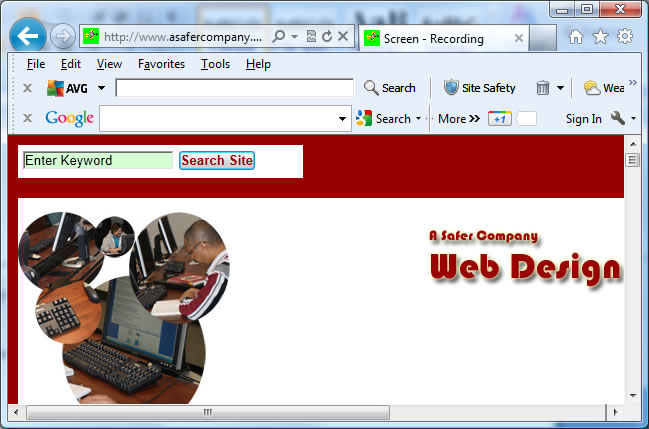
- Screen Shot of everything on the Screen
- Many computer offer screen copying software that allow you to copy only
a part of your computer screen.
- Windows Vista offers a Snipping Tool found under Accessories
in All Programs
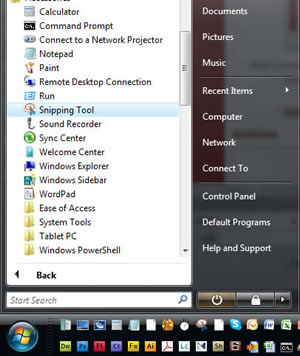
- Windows Vista offers a Snipping Tool found under Accessories
in All Programs
- Other Programs
- Camstudio - Free screen recording software
Page last updated: May 31, 2012 10:18 AM
Content and Navigation...


.jpg)
.jpg)
.jpg)